We have internet in our houses, and a Router or Modem is in responsible of delivering the signal to all of the attached devices. However, it turns out that some of them can require more bandwidth than others, reducing the speed of the other computers’ connections.For this reason, we’ve produced the following tutorial, which will explain all you need to know. We will be looking on how to limit the bandwidth of device connected to your network.
We can connect wirelessly with the Routers without any issues, giving us a degree of freedom and comfort that we didn’t have previously. This is without mentioning the fact that we can link a huge number of devices. However, what looks to be a gain has turned into a significant concern, as my connections are now slower on multiple devices. This problem has a straightforward solution: we’ll restrict bandwidth to devices connected to a router. We’ve already underlined the significance of learning how our gadgets operate and how to modify them. To solve problems with the internet connection, we sometimes have to learn to restart or reset it.
The following things can be the benefits of limiting your wifi:
- You will be able to work uninterrupted.
- If you’re streaming, you’ll have the finest experience possible with no lag.
- If you have a restricted internet connection with billable data, you can control who uses it and so eliminate the risk of being overcharged.
Limiting Bandwidth to the devices:
To limit the bandwidth of device, first, we need to know all the information about the network.
For that, open you command prompt and type ipconfig –a (in Windows based OS) or ifconfig –a(in Linux ). After that , we will be able to gather all the information about the network. Another important thing we need to do is : We have to figure out the brand of our router. After finding out the company of our router, we need to configure it accordingly to the brand of the router. So, we will be covering the topic “ How to limit bandwidth of devices connected to your network for 4 routers:
1. TP – Link Router
2. Netgear Router
3. D-Link Router
Limiting Bandwidth on TP-Link Router
The bandwidth settings on TP-Link routers are more precise than on other routers. Define bandwidth ranges instead of a high-to-low option.

So, to limit the bandwidth of device connected to your network, follow these steps:
- GOTO Bandwidth Control > Rules List ( You can see the menu in the left of screen)
- You can see Add New button. Click on Add New. This will create a new rule.
- Select the protocol to both (TCP and UDP).
- Go to Egress Bandwidth.
- Set up the minimum or maximum to the certain portion of your overall bandwidth which is provided by your ISP.
- Finally, check the total upload and download speed of your internet by going to any online speed test website.
Limiting Bandwidth of devices on Netgear Router:
Connect to your Netgear router using the same IP address you used for your Gateway IP in the previous stage. So, to limit the bandwidth of device connected to your network, follow these steps:

- Login as administrator to your router
- GOTO main menu.
- Select Advanced > Setup > Qos Setup
- After that , select the Seup Qos rule and select the Add Priority Rule.
- Goto the Priority Category and select the MAC address.
- GOTO Priority and select the radio button.
- Select the priority level for that device from Highest to Low.
- TO save changes click on Apply butto
Limiting bandwidth of devices on D-Link Router
A D-Link switch enables you to connect more devices to a single Internet feed than an ordinary router would. D-Link routers use the specific IP address instead of using MAC addresses for the devices connected to it. So, it will be easier to see the IPs of connected device by using the ipconfig/ifconfig –a on your Windows/Linux.
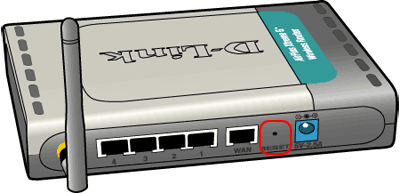
Properly follow these steps to limit bandwidth of device connected to your network
- Go to the main menu.
- Select Advanced > Traffic Control.
- To limit the bandwidth you have to add some rules.
- To do so, select add to create a new rule for specific device.
- After that, enter the IP address o f the devices you want to limit the bandwidth of in the Source IP field.
- Add the bandwidth limit in the Up Floor and Down Floor fields.
- To save change, click on Add Rules.
Conclusion:
This was all for this article where we looked at how to limit the bandwidth to the devices connected to the network. If you did encounter any problem during the process, leave your queries below in the comment.
More posts from us:
Hacking Setup and SSL Pinning Bypass
How to Install Cobalt Strike on VPS in 2022
How to install Metasploit in Ubuntu Server(VPS)
