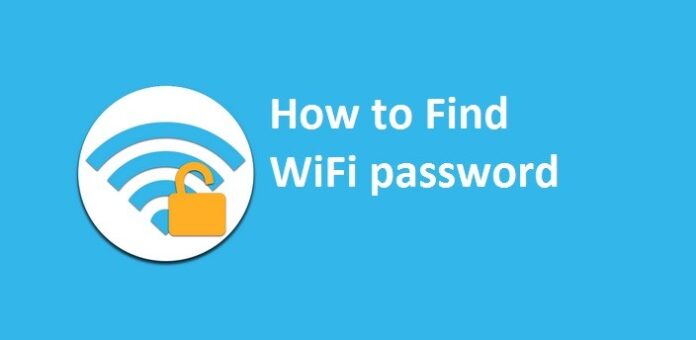If you have used internet in your laptop then you may be connected to the Internet via Wi-Fi. Do you want to know How to see Wifi password on Windows? If yes, then this article is for you.
Wi-Fi frees you up to roam while using your device, instead of being held in place by an ethernet cable. Also, if you allow your device to save the Wi-Fi password of your regular network, you can always be online because you will be connected automatically.
If you are using Windows 10 and you do not know or remember your Wi-Fi password, but you need to connect another device or computer to the same network, it is easy to get that Wi-Fi password inside your PC.
By following a few simple steps, you can get the Wi-Fi passwords stored on your Windows 10 computer. Here’s how to do it.
Go to the windows search menu and search for command prompt

Type netsh wlan show profile command on the command prompt lie and it will show all the saved networks name under the User profiles section.
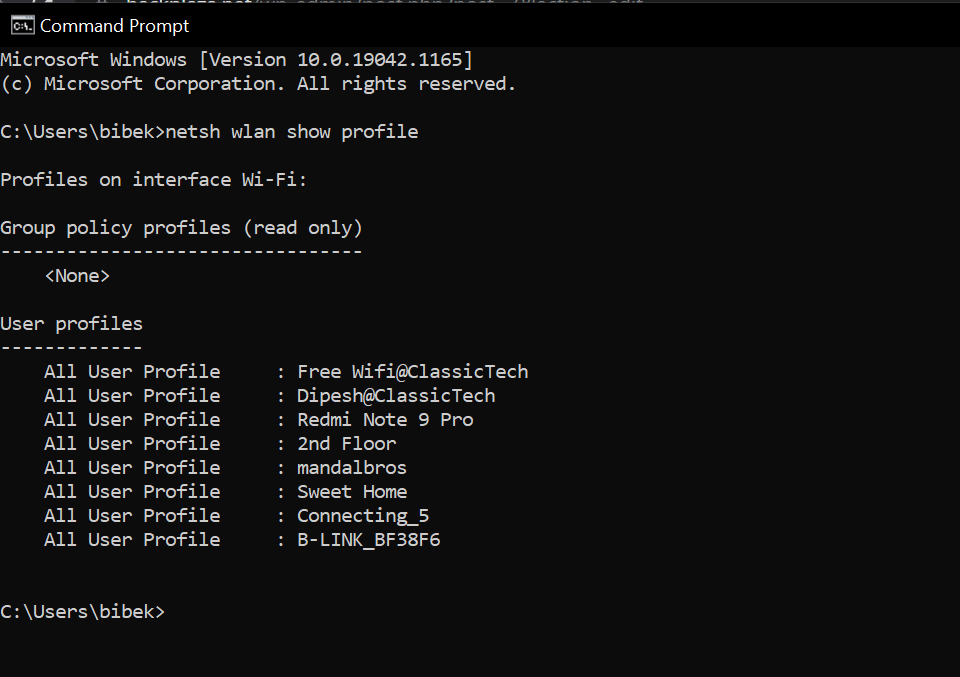
To know the password of any one of the saved networks, use the below-mentioned command and replace the WiFi name part with the actual name of the network:
netsh wlan show profile "name=wifiname" key=clear Replace wifiname with your specific WiFi name, so in my case I am going to view password of “Free Wifi@ClassicTech” , the command will be
netsh wlan show profile "name=Free Wifi@ClassicTech" key=clear
After pressing the enter key, you will see information about wifi network. The password of the WiFi is shown in key content
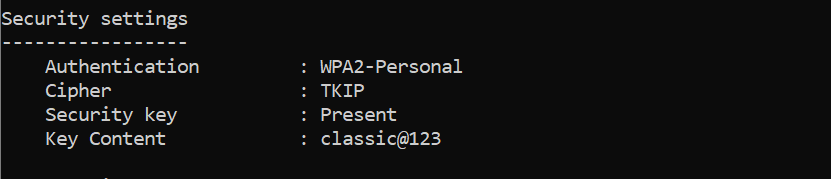
So finally you can see the saved password of your WiFi using command prompt